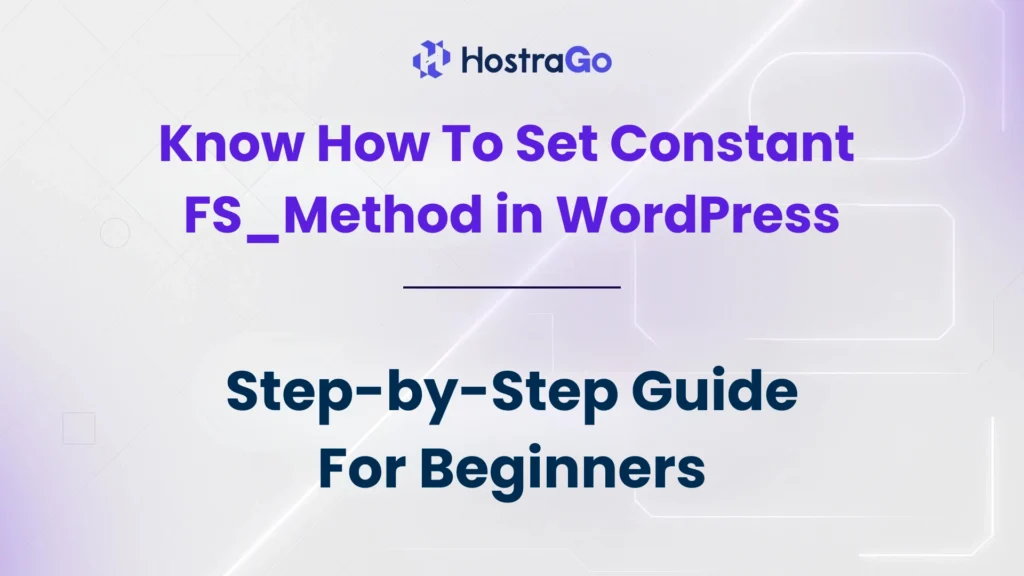Managing WordPress installations often involves tweaking configuration files to enhance stability and control. One such configuration tweak is learning how to Set Constant FS_Method, which plays a critical role in handling updates and plugin installations. If you’re dealing with permissions-related errors or file update failures, setting the FS_Method constant in your WordPress site can be a quick fix.
In this article by Hostrago, we’ll explore everything you need to know about how to set the FS_Method constant, why it’s used, what each method means, and how to properly configure it inside the wp-config.php file. Whether you’re a beginner or managing multiple WordPress sites, this simple guide can save you hours of troubleshooting.
What is FS_Method in WordPress?
The FS_Method is a WordPress constant that defines how the file system should interact with your server when it needs to write, update, or install plugins, themes, and core files.

By default, WordPress tries to determine the best method on its own. However, in many shared hosting or restricted environments, automatic file access can be blocked due to permission issues. This can trigger errors such as:
- “Connection Information – To perform the requested action, WordPress needs to access your web server.”
- Plugin or theme installation failing
- WordPress update stuck or failing silently
Setting the FS_Method manually resolves these permission-related problems by instructing WordPress which file access method to use.
When and Why You Need to Set Constant FS_Method?
You should consider setting the FS_Method constant when:
- You’re getting file access permission errors
- WordPress is prompting FTP credentials during plugin or theme installation
- Updates fail or timeout
- You’re using custom file systems or managed environments
How to Set FS_Method in WordPress (Step-by-Step)
Let’s look at how to properly define this constant in your wp-config.php file.
Step 1: Access Your WordPress Files
Use one of the following methods to access your WordPress root directory:
- File Manager in cPanel
- FTP Client (e.g., FileZilla)
- SSH (for VPS/Cloud Hosting)
Step 2: Locate and Edit wp-config.php
- Navigate to the public_html directory or your WordPress installation root.
- Find the file named
wp-config.php. - Right-click and select Edit.
Step 3: Add the FS_Method Constant
Scroll down and just above the line that says:phpCopyEdit/* That's all, stop editing! Happy blogging. */
Add the following code:
define('FS_METHOD', 'direct');Step 4: Save and Upload the File
Save the changes and close the editor. If you edited it locally, re-upload the updated file using your FTP client.
Example of wp-config.php After Editing
/** Absolute path to the WordPress directory. */
if ( !defined('ABSPATH') )
define('ABSPATH', dirname(__FILE__) . '/');
/** Sets up WordPress vars and included files. */
require_once(ABSPATH . 'wp-settings.php');
define('FS_METHOD', 'direct'); // Enables direct file accessStill Facing Issues?
If setting FS_Method doesn’t resolve your issue, check the following:
- Folder and file permissions (usually 755 for folders, 644 for files)
- Correct file ownership (typically the web server user)
- PHP settings and server restrictions
- Plugin conflicts
Or you can contact our 24/7 support team at Hostrago Support to get personalized help.
Final Thoughts
By now, you should clearly understand how to Set Constant FS_Method in WordPress and why it’s a vital tweak for file access operations. Setting this constant ensures that WordPress updates, theme installations, and plugin management work smoothly—especially in managed or shared hosting environments.
If you’re looking for fast, reliable WordPress Hosting in India, check out our WordPress hosting plans at Hostrago, specially designed for performance and ease of use.