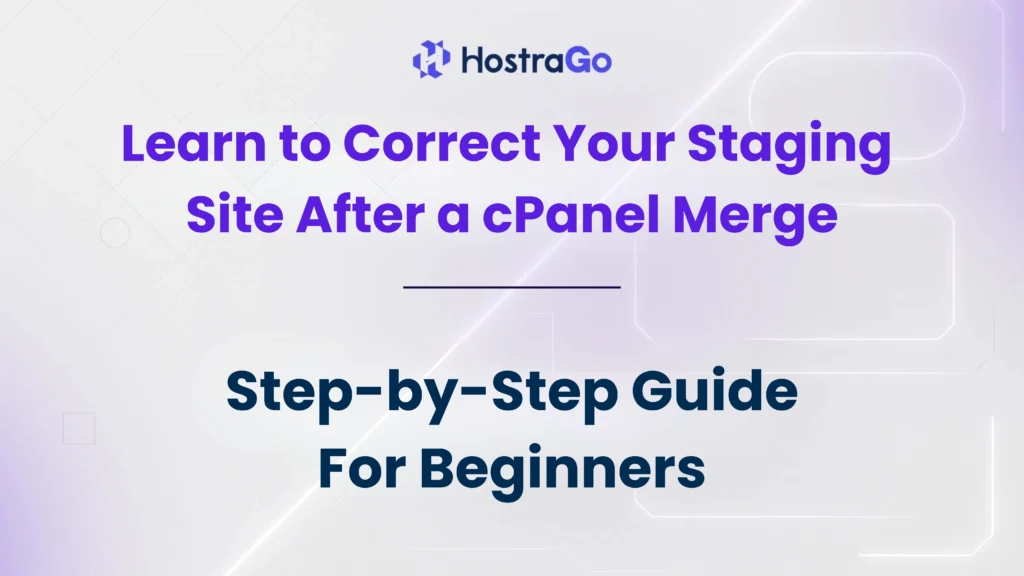The “Learn to Correct Your Staging” process is vital after a cPanel merge to ensure your website functions properly. This usually involves adjusting paths, syncing databases, and fixing configuration files that were affected during the migration. Whether you’re using WordPress or a custom-built CMS, correcting these errors promptly ensures minimal downtime and optimal performance.
When managing websites, especially on shared hosting platforms, it’s common to use a staging environment for testing. But what happens when you merge cPanel accounts or migrate hosting and your staging site breaks? If you’re facing broken links, incorrect file paths, or database errors post-merge, you need to learn to correct your staging site after a cPanel merge—and quickly.
What Causes Staging Site Issues After a cPanel Merge?
During a cPanel merge, accounts may be moved across servers or consolidated. This often results in:
- Changed home directory paths
- Broken symbolic links or symlinks
- Database connection errors
- Hard-coded staging URLs
- Incorrect file permissions
Learn to Correct Your Staging Fix a Broken Staging Site After cPanel Merge
Let’s walk through the step-by-step process to resolve these issues.
1. Check and Update File Paths
Post-merge, the file path for your staging site may have changed. You can verify this via cPanel > File Manager.
Steps:
- Go to
public_htmlor your custom staging folder. - Check if the file structure is intact.
- Edit
.htaccessif it has custom path rewrites.
2. Update the Staging Site URL
Most staging sites use subdomains like staging.yourdomain.com. If DNS settings or subdomain pointers changed during the merge, update them:
- Go to cPanel > Subdomains and confirm if
staging.still points to the correct folder. - Use phpMyAdmin to update the site URL in the database for WordPress.
UPDATE wp_options
SET option_value = 'https://staging.yourdomain.com'
WHERE option_name = 'siteurl' OR option_name = 'home';3. Fix Database Connection Errors
During merges, database usernames or passwords may change.
- Open
wp-config.php(or equivalent for your CMS). - Match
DB_NAME,DB_USER, andDB_PASSWORDwith the database details from cPanel > MySQL Databases. - Test connection using phpMyAdmin.
4. Correct File & Folder Permissions
Incorrect file permissions can break your staging site.
- Use File Manager or FTP to verify permissions:
- Files:
644 - Folders:
755
- Files:
5. Reassign SSL Certificate (if used)
If your staging subdomain used SSL, reassign it after the merge:
- Go to cPanel > SSL/TLS > Manage SSL Sites
- Install a new SSL for the staging domain
- Or enable AutoSSL
6. Clear Cache and Rebuild
Caching plugins or CDN services may store outdated paths:
- Clear cache in WordPress or CMS
- Purge CDN (Cloudflare, etc.)
- Restart PHP using cPanel > Select PHP Version > Options
Need Expert Help?
If you’re unsure how to proceed or facing complex errors, Hostrago’s support team is available 24/7 to assist with staging site correction, cPanel migrations, and more.
👉 Explore Our Hosting Solutions
👉 Read More Articles in Our Knowledge Base
Conclusion:
The staging site plays a crucial role in testing changes before going live. Post cPanel merge, it’s normal to face issues. However, with the right steps and awareness, you can learn to correct your staging site efficiently and maintain website stability. Don’t ignore broken staging setups—they can cause more harm than you realize. Fix them fast, and host smarter with Hostrago.