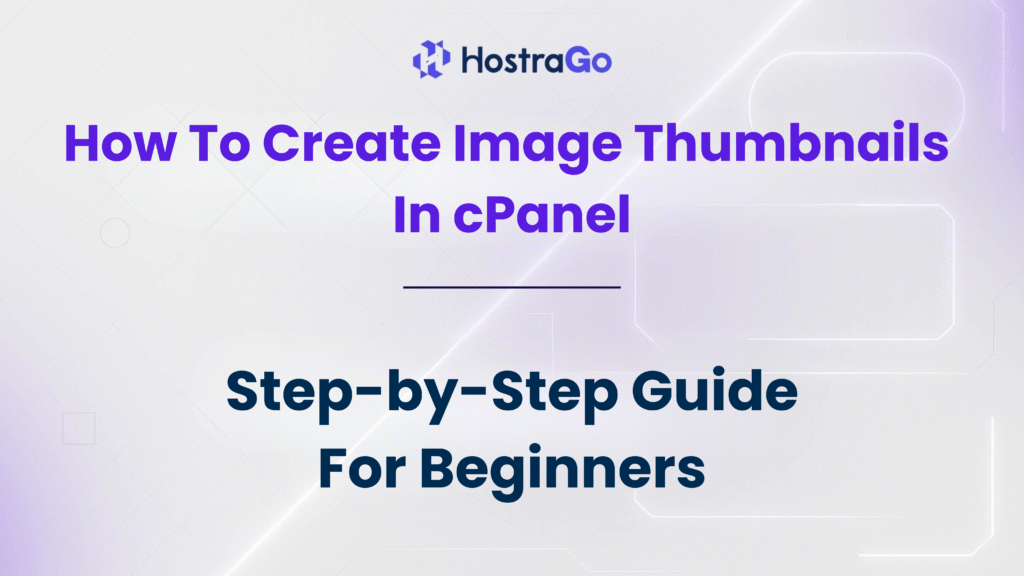If you’re looking to create image thumbnails directly from your cPanel hosting account, you’re in the right place. Thumbnails are small versions of your original images and are essential for optimizing website speed, improving user experience, and enhancing gallery navigation. With cPanel’s Image Tools, you can generate thumbnails effortlessly without needing any additional software.
At Hostrago, we understand that every website owner wants faster loading pages, especially for image-heavy content. That’s why we’re bringing you this simple yet detailed guide on how to create image thumbnails in cPanel. Whether you’re running a blog, eCommerce site, or portfolio, this feature can be a game changer for media optimization.
Benefits of Creating Thumbnails in cPanel
Before diving into the steps, let’s quickly go over why image thumbnails are important:
- Improves website speed
- Reduces server load and storage space
- Enhances user experience on image galleries
- SEO advantage through faster loading media
cPanel makes it easy with its built-in Images tool, which allows you to resize images, convert formats, and yes—create thumbnails.
Step-by-Step Guide to Create Image Thumbnails in cPanel
Let’s walk you through the process of generating thumbnails from your hosting control panel:
Step 1: Log in to Your cPanel Account
- Go to your hosting dashboard (like https://hostrago.com/login)
- Enter your cPanel credentials provided by Hostrago
Step 2: Open the “Images” Tool
- Once logged in, scroll down to the Files section
- Click on Images
- Under the Images interface, click on Thumbnailer
Step 3: Choose the Directory
- Select the folder where your original images are stored (e.g.,
/public_html/uploads) - You can either navigate or manually enter the path
- Click Thumbnail next to your chosen folder
Step 4: Configure Thumbnail Settings
You’ll see a screen where you can customize:
- Percentage Scale (e.g., 25% or 50% of original size)
- Choose whether to apply changes recursively (for subfolders)
- Click Thumbnail Images
Step 5: Access Your Thumbnails
- Use File Manager in cPanel
- Go to the original folder
- You’ll now find a new folder named thumbnails
- Inside, you’ll see all the resized images
Conclusion
create image thumbnails in cPanel is a smart and efficient way to enhance your website’s speed and visual presentation. This built-in feature is especially handy for developers, designers, bloggers, and eCommerce site owners who regularly deal with large image files.
At Hostrago, we ensure your hosting experience is smooth, optimized, and beginner-friendly. If you need help managing your cPanel or want expert support, get in touch with our support team anytime.
If you found this tutorial helpful, feel free to share it or check out our Knowledge Base for more cPanel guides and web hosting tips.