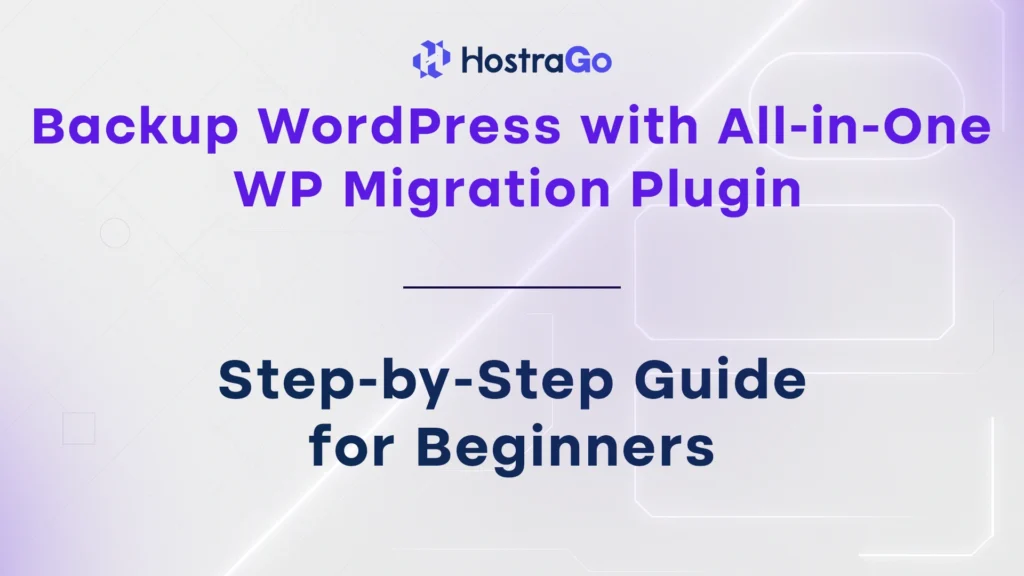Creating regular WordPress backups is one of the most important things you can do to protect your website. Whether it’s due to hacking attempts, accidental file deletions, plugin conflicts, or server crashes — a proper WordPress backup ensures you can restore your site with minimal downtime.
Thankfully, with the All-in-One WP Migration plugin, backing up your entire WordPress site — including files, themes, plugins, media uploads, and database — becomes extremely simple. At HostraGo, we always recommend automated or manual backups, and this plugin is one of the easiest solutions available.
This step-by-step tutorial will guide you on how to use All-in-One WP Migration to securely back up and even migrate your WordPress website in minutes — no technical knowledge required!
Why WordPress Backup Is So Important
Every website is vulnerable to unexpected issues. Here are a few reasons why taking regular backups should never be ignored:
- Website gets hacked or infected by malware
- Update errors after plugin/theme or core WordPress update
- Hosting server failure or disk corruption
- You want to move your site to another host
- Accidental content deletion or misconfigurations
With a reliable backup, you’re not only protecting your content but your SEO rankings, customer trust, and business continuity.
What Is All-in-One WP Migration Plugin?
All-in-One WP Migration is a free (with premium options) WordPress plugin that allows users to:
- Export full site backups with one click
- Restore backups easily
- Migrate websites between servers or domains
- Store backups locally or on cloud services (like Google Drive, Dropbox, etc.)
It’s trusted by over 5 million websites and is one of the most beginner-friendly tools for handling WordPress backups.
How to Backup WordPress Using All-in-One WP Migration
Let’s walk through the full backup process step by step:
Step 1: Install the Plugin
- Log in to your WordPress Admin Dashboard.
- Go to Plugins > Add New.
- Search for All-in-One WP Migration.
- Click Install Now and then Activate.
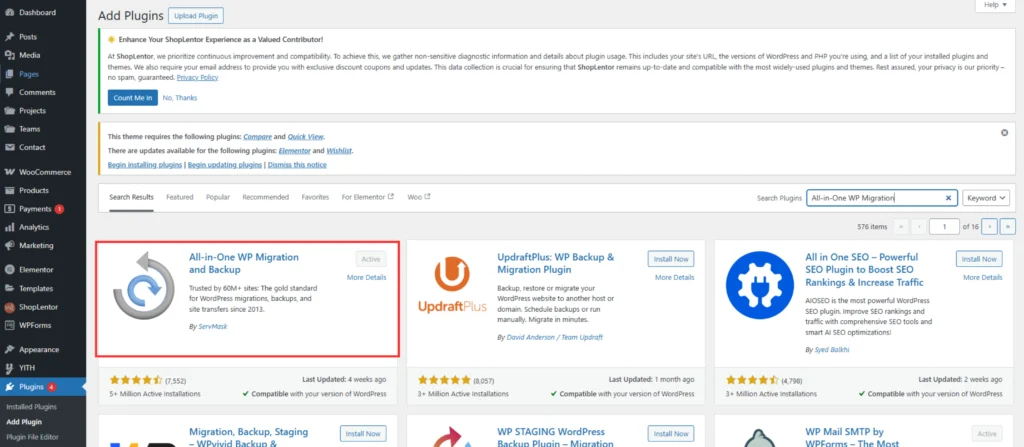
Step 2: Export Your WordPress Site
- Go to All-in-One WP Migration > Export.
- Under Export To, choose your preferred option:
- File (for local download)
- Google Drive, Dropbox, or other cloud (premium)
- The plugin will prepare your entire website for export, including:
- Database
- Themes
- Plugins
- Media files
- Click Download once the file is ready.
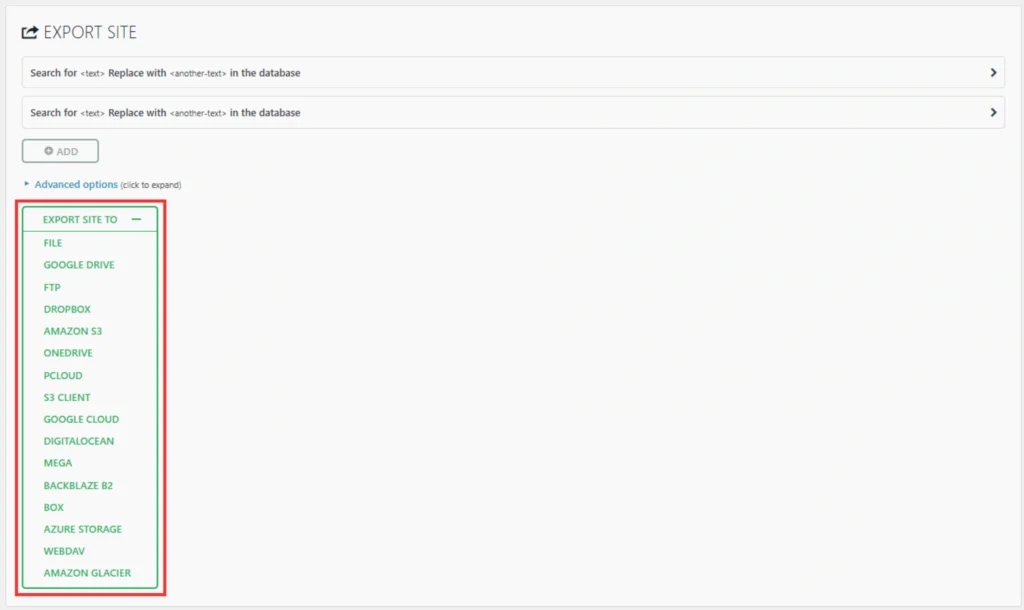
Step 3: Restore or Import Backup (If Needed)
If something goes wrong or you want to move your site:
- Install WordPress on the new server or domain.
- Install and activate All-in-One WP Migration plugin again.
- Navigate to Import under plugin options.
- Select the backup file you downloaded previously.
- Click Proceed and let the plugin complete the import.
⚠️ Note: The free version supports imports up to 512MB. For larger sites, use their Unlimited Extension.
Pro Tips for WordPress Backup Strategy
- Schedule Regular Backups: Use the plugin’s premium version or hosting-level tools to automate backups daily or weekly.
- Use Offsite Storage: Always store at least one backup copy on cloud (Google Drive, Dropbox) or an external drive.
- Backup Before Major Changes: Always take a fresh backup before updating themes, plugins, or core files.
- Test Restores Periodically: Ensure your backup files are not corrupt and can be restored.
Need Help?
Not sure how to take your first WordPress backup? Or need help restoring your site after a crash?
Our HostraGo WordPress Experts are available 24/7 to help you take backups, restore your site, and even migrate it safely.
Looking for WordPress Hosting that includes daily backups and expert support?
👉 Explore Our WordPress Hosting Plans
Final Thoughts
Making a regular WordPress backup using All-in-One WP Migration plugin is one of the smartest and simplest ways to secure your website. It gives you peace of mind knowing your content, design, and hard work are safe — and restorable at any time.
At HostraGo, we care about your website’s safety and success. That’s why we provide hosting with built-in backup tools, SSL, and full WordPress support. Protect your online presence today — because one backup can save your entire business tomorrow.