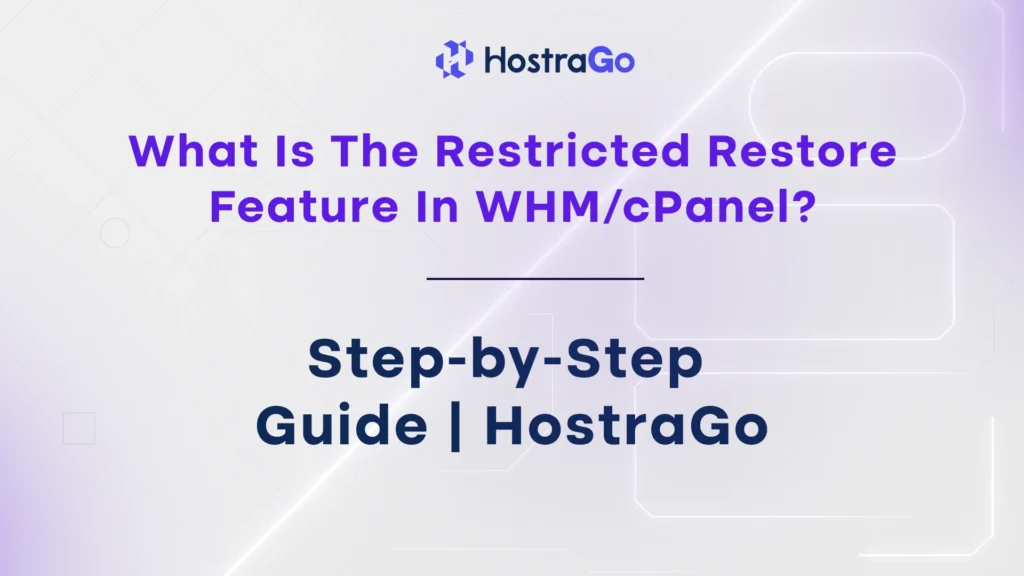In this blog, we’ll explore what is the Restricted Restore feature in WHM/cPanel, how it works, and why it’s important for your hosting security. Whether you’re managing your own server or hosting multiple accounts with Hostrago, understanding this feature helps safeguard your environment during the restoration process.
When it comes to restoring cPanel backups on a server, ensuring the safety and integrity of the system is critical. A single compromised file in a backup could introduce vulnerabilities to the entire server. That’s where the Restricted Restore feature in WHM/cPanel comes in.
Need more WHM guides? Check out the Hostrago Knowledge Base for more tutorials and tips.
What Is the Restricted Restore Feature?
Restricted Restore is a security-focused setting available in WHM (Web Host Manager) during the account restoration process. When enabled, it ensures that the restored cPanel backup doesn’t overwrite or introduce any potentially harmful configurations, files, or scripts to the server.
The feature is mainly used when restoring user accounts via WHM → Transfer or Restore a cPanel Account. If the backup file has corrupted metadata or hidden malicious scripts, Restricted Restore will automatically exclude them during the restore process.
Key Benefits of Restricted Restore
- Improves server security during backup restores
- Prevents execution of malicious code embedded in backups
- Filters out unsafe user data and configurations
- Reduces the risk of system-level compromises
- Automatically logs skipped components
This feature is especially useful when restoring backups from unknown sources or migrating from third-party hosts.
What Is The Restricted Restore Feature In WHM/cPanel?
To activate and use this feature, follow the steps below:
Step 1: Log in to WHM
Start by logging in to your WHM root or reseller account.
- Enter your username and password
Step 2: Navigate to “Transfer or Restore a cPanel Account”
From the left-side menu or search bar:
- Search for “Restore”
- Click on “Transfer or Restore a cPanel Account”
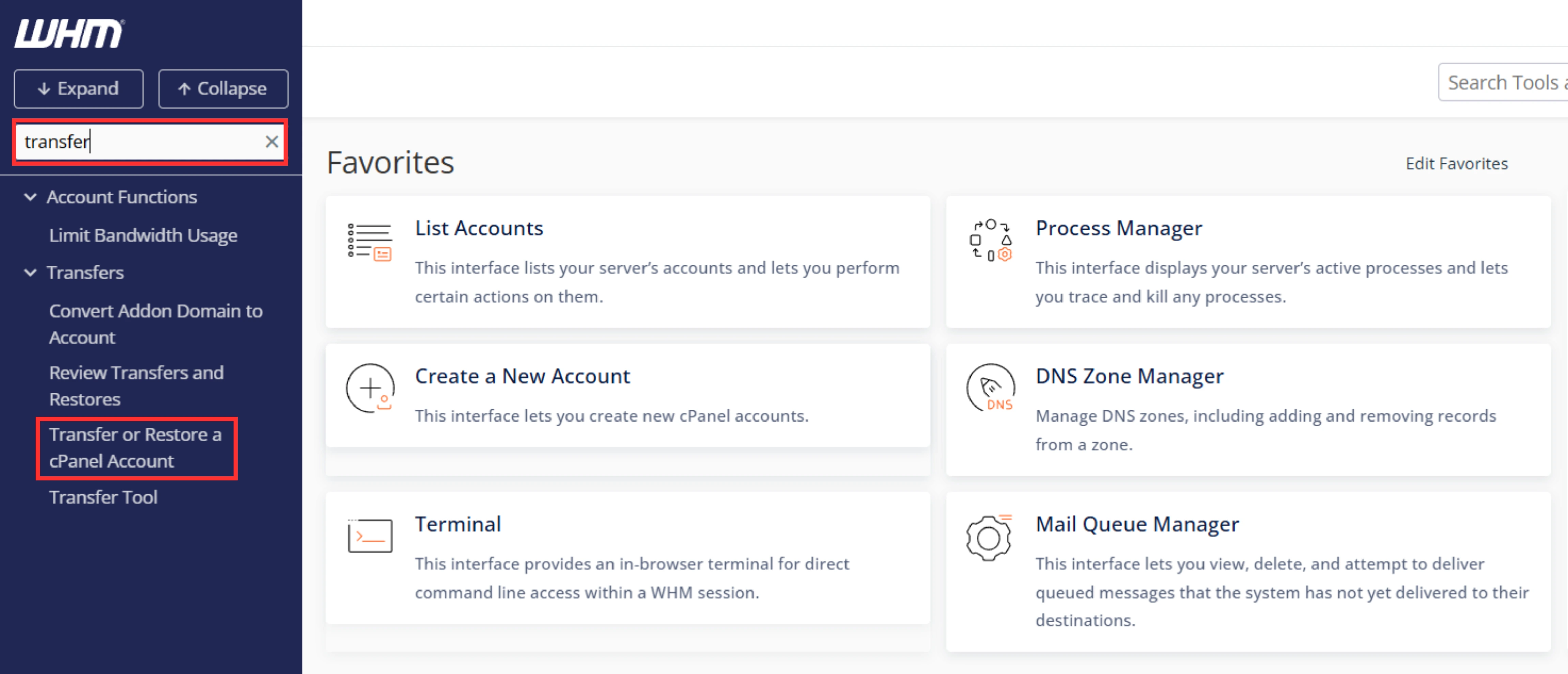
This is the section where you can upload and restore full cPanel backup files (.tar.gz).
Step 3: Enable the “Restricted Restore” Checkbox
- After selecting the file, look for the option labeled “Restricted Restore”
- Check this box to enable the feature
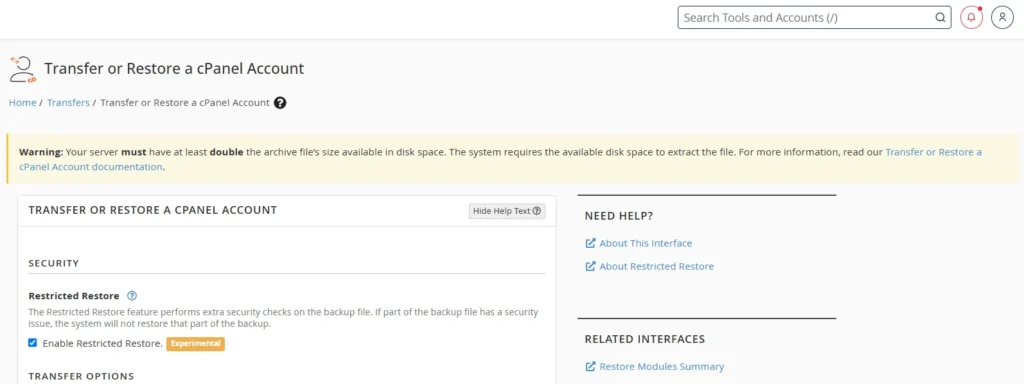
This activates the security filter to clean your restoration process from any harmful content.
When Should You Use Restricted Restore?
- When restoring backups from external or unknown sources
- When migrating clients from other hosting providers
- When the integrity of the backup is questionable
- When handling old backups from previously compromised accounts
🧠 At Hostrago, we highly recommend always enabling Restricted Restore unless you’re 100% certain of the source.
FAQs
Q1. Can I disable Restricted Restore after enabling it?
Yes, it’s optional. But for security reasons, it’s better to keep it enabled during restoration.
Q2. Will it skip important files?
No — only potentially dangerous or suspicious components are filtered.
Q3. Does this slow down the restore process?
Slightly, but the trade-off is enhanced server security.
Conclusion
what is the Restricted Restore feature in WHM/cPanel is a must-use tool when restoring cPanel backups, especially from unknown or older sources. It adds a much-needed layer of security, filtering out dangerous configurations and ensuring that your server stays safe during account restoration.
At Hostrago, we prioritize both performance and protection. Our hosting solutions are built on secure cPanel environments with regular backups, malware scanning, and restricted restore enabled during manual migrations.
🔍 Need help? Explore more guides on the Hostrago Knowledge Base
📞 Or contact our support team for migration assistance