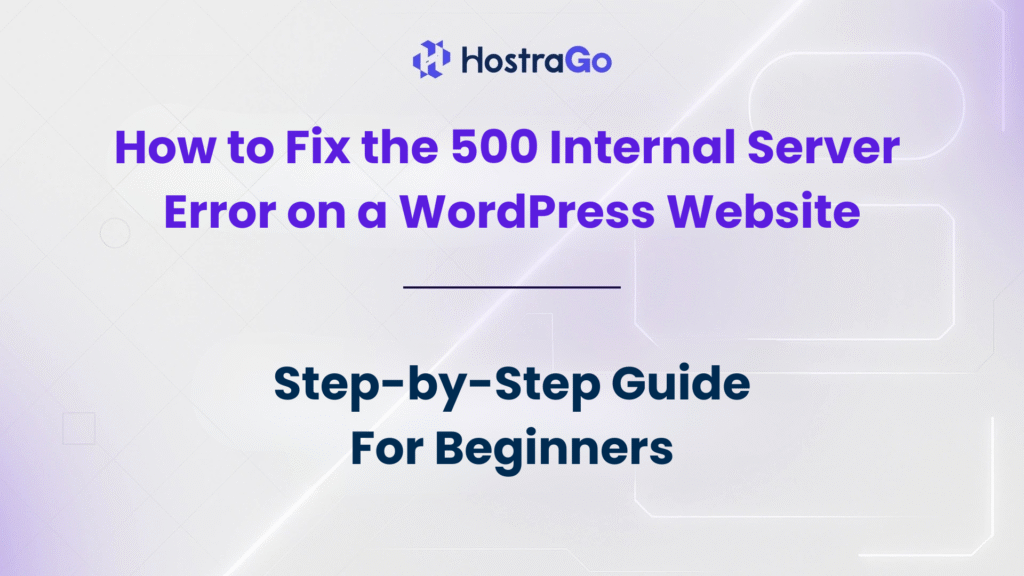If you own a WordPress website, you’ve likely encountered the dreaded 500 Internal Server Error at some point. This error can be frustrating because it doesn’t tell you exactly what’s wrong—it simply means something is broken behind the scenes.
The 500 Internal Server Error is one of the most common WordPress issues that can disrupt your site’s availability, cause a drop in traffic, and even affect your SEO ranking. The good news? It’s usually fixable with a few troubleshooting steps. In this guide, we’ll explain what causes this error and provide a detailed, step-by-step approach to fixing it.
What is the 500 Internal Server Error in WordPress?
The 500 Internal Server Error is a generic error message generated by the server when it cannot complete a request. Instead of a descriptive message, your visitors see a blank page or a simple error notice.
Common reasons include:
- Corrupted
.htaccessfile - PHP memory limit exhaustion
- Plugin or theme conflicts
- Server configuration issues
- Faulty WordPress core updates
Causes of the 500 Internal Server Error
Before jumping into solutions, it’s important to understand possible triggers:
- Corrupted .htaccess File – Misconfigurations or bad code in
.htaccesscan break your site. - PHP Memory Limit Issues – If WordPress needs more memory than allocated, it can cause this error.
- Plugin or Theme Conflicts – A recently installed or updated plugin/theme may not be compatible.
- Corrupted WordPress Core Files – Incomplete updates or malware can corrupt files.
- Server-side Problems – Hosting misconfigurations or downtime can trigger the error.
Step-by-Step Guide to Fixing the 500 Internal Server Error
1. Backup Your Website First
Before you start troubleshooting, it’s crucial to take a complete backup of your website, including all files and the database. If you’re using Hostrago’s hosting, you can back up your site directly from cPanel’s backup tool or by using a WordPress backup plugin. A backup ensures that even if something goes wrong during troubleshooting, you can restore your site to its previous working state. Skipping this step could result in permanent data loss, so it’s better to be safe before making any changes.
2. Check and Fix the .htaccess File
A corrupted .htaccess file is a common cause of the 500 Internal Server Error. To check this, access your site’s root directory via cPanel’s File Manager or an FTP client. Locate the .htaccess file and rename it to something like .htaccess_old. This effectively disables it without deleting it, allowing you to restore it later if needed. Once renamed, try refreshing your website. If the site loads without the error, you know the .htaccess file was the issue. You can generate a fresh one by logging into your WordPress dashboard, going to Settings → Permalinks, and clicking Save Changes. This will create a clean .htaccess file with default rules. If the problem persists, move on to the next step.
3. Increase PHP Memory Limit
Another frequent cause of the 500 Internal Server Error is the PHP memory limit being too low. WordPress requires a certain amount of memory to execute scripts, and when it runs out, you might see this error. To fix this, open your wp-config.php file and add the following line of code:
define( 'WP_MEMORY_LIMIT', '256M' );
This tells WordPress to increase the memory limit to 256 MB. If you are hosting your site on Hostrago, you can also increase the memory limit directly from cPanel → Select PHP Version → Options without editing files. After saving the changes, refresh your website to see if the error is gone. If not, the issue might lie elsewhere.
4. Enable WordPress Debugging Mode
Enabling debugging in WordPress is one of the best ways to uncover the exact cause of the 500 Internal Server Error. To do this, open the wp-config.php file and insert the following line before the “That’s all, stop editing!” comment:
define( "WP_DEBUG", true );
Save the file and reload your site. Instead of the generic error, you may now see a detailed error message showing exactly which file or plugin is causing the issue. For example, if the debug output mentions a specific plugin’s PHP file, you can deactivate that plugin to see if it resolves the problem. Keep debugging mode turned on while troubleshooting, as it provides valuable details. However, once the issue is fixed, disable debugging by changing it to false to avoid showing sensitive information to visitors.
5. Deactivate All Plugins
If debugging mode points to a plugin — or if you suspect a plugin conflict — the simplest way to test is to deactivate all plugins at once. You can do this from the WordPress dashboard by going to Plugins → Installed Plugins, selecting all, and choosing Deactivate from the bulk actions menu. If you can’t access the dashboard, go to your /wp-content/ folder via FTP or File Manager and rename the plugins folder to something like plugins_old. This will deactivate all plugins instantly. Then check your site. If it loads fine, reactivate each plugin one by one until the problematic one is found. Once identified, you can replace or remove it.
6. Switch to a Default Theme
Themes can also cause the 500 Internal Server Error, especially if a theme file becomes corrupted after an update or customization. To check this, switch to a default WordPress theme like Twenty Twenty-Four. You can do this from the dashboard under Appearance → Themes, or via FTP by renaming your current theme’s folder in /wp-content/themes/. Once switched, refresh your site. If it works, your theme is the culprit and may need to be reinstalled or fixed.
7. Re-upload Core WordPress Files
If neither plugins nor themes are to blame, your core WordPress files might be corrupted due to incomplete updates, malware, or accidental file changes. To fix this, download the latest version of WordPress from wordpress.org. Extract the files, and using FTP, upload the wp-admin and wp-includes folders to your site’s root directory, replacing the existing ones. This will overwrite any corrupted files without affecting your content or themes. After the upload is complete, refresh your site to check if the error is resolved.
8. Check File Permissions
Incorrect file and folder permissions can cause your server to block access to important files, resulting in the 500 Internal Server Error. The recommended permissions for WordPress are:
- Files: 644
- Folders: 755
You can adjust permissions via cPanel’s File Manager by right-clicking on a file or folder and selecting Change Permissions. Make sure your permissions match these recommendations, then test your site again.
9. Contact Your Hosting Provider
If you have tried all the above methods and the error persists, the problem might be with the server itself. In that case, it’s best to contact your hosting provider. If you are using Hostrago, you can reach out via our Contact Support page. Provide them with details about what you’ve tried so far and any error logs from cPanel or debugging mode. This will help them resolve the issue faster.
Preventing the 500 Internal Server Error
To avoid future occurrences:
- Keep WordPress, themes, and plugins updated.
- Avoid using poorly coded plugins.
- Regularly back up your website.
- Use a reliable hosting provider like Hostrago for stable server performance.
Final Thoughts
The 500 Internal Server Error may look intimidating, but with a systematic approach, you can identify and resolve it quickly. By keeping your WordPress site optimized and hosted on a reliable platform like Hostrago, you’ll minimize downtime and ensure a smooth experience for your visitors.